Management Tooling - Discounts
Discounts are managed from the Discounts listing page:
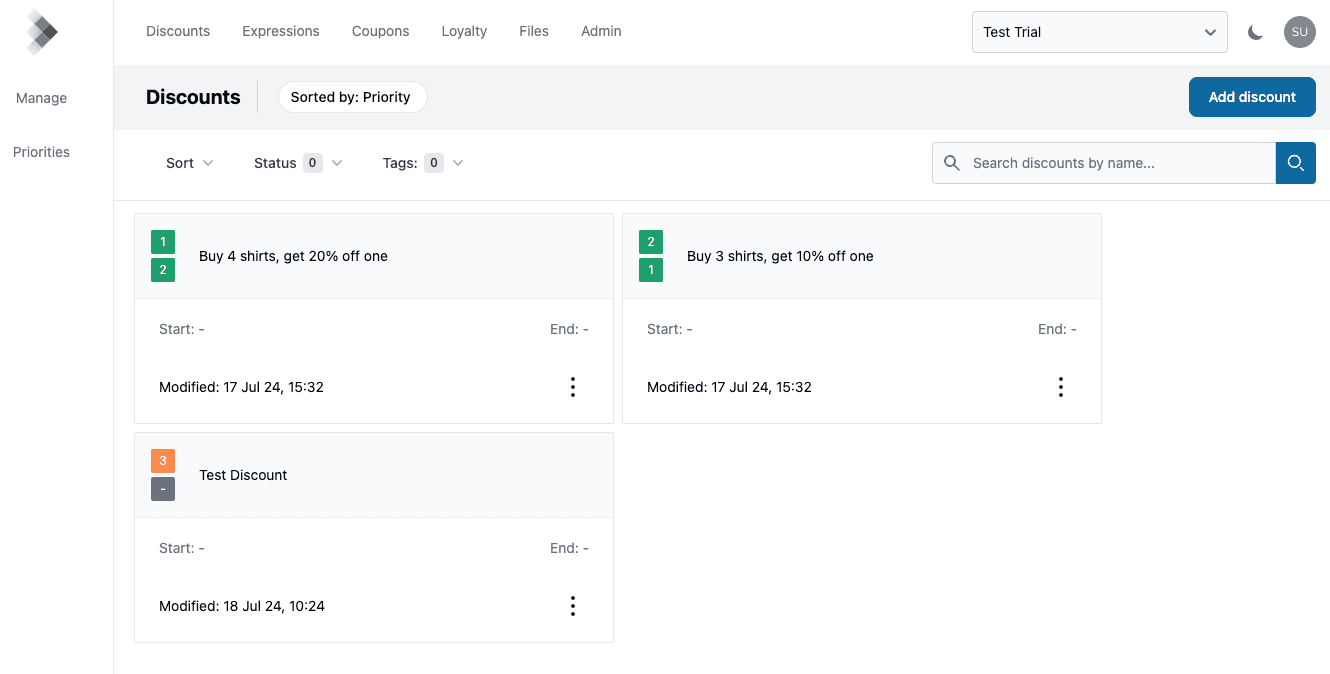
Each discount card shows the discount status, staging and live priorities, name and any start/end dates.
To create a discount click the "Add discount" button on the discounts listing page. You are taken to the discount builder page:
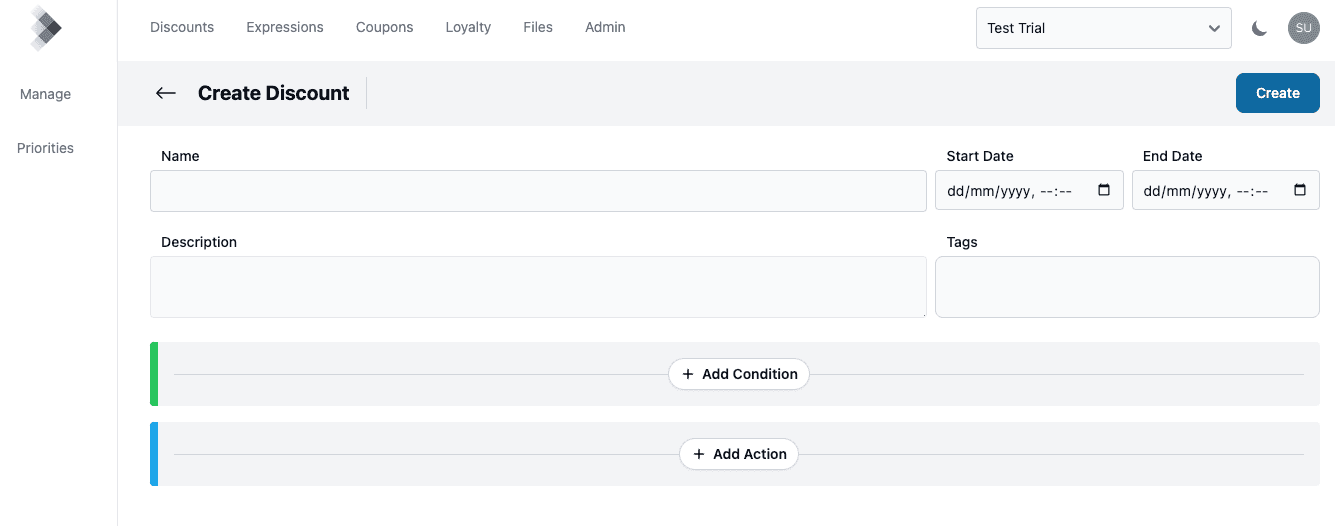
The first part of discount builder page allows you to provide some basic information for the discount:
- Name
- Start and End Dates (optional) - when the discount will be active
- Description (optional) - useful to provide additional information for other tooling users
- Tags (optional) - useful to group related discounts to make it easier to find them
The rest of the page is split into two main sections: Conditions and Actions. See the guides below for more details.
Discount Statuses
The Publishing Model guide details the publishing model supported by the system and the different statuses.
Once you have created a discount, it has a status of Staged:
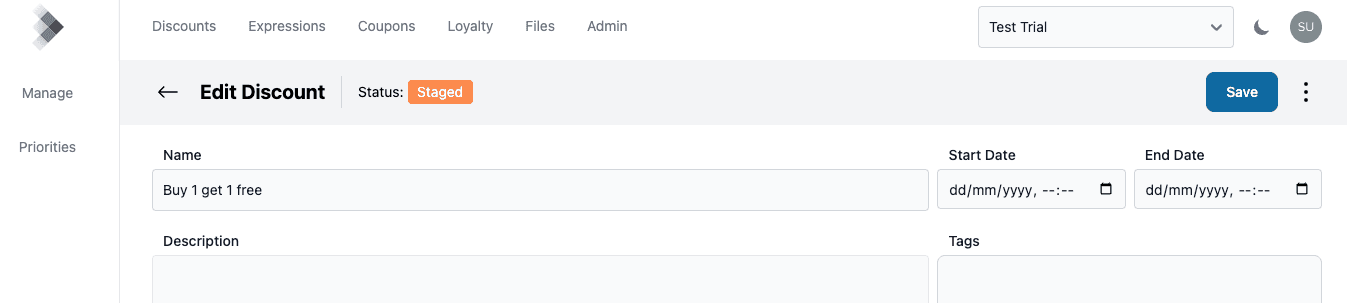
To publish the discount to the Live instance, use the 3 dots menu next to the "Save" button and click the "Publish" option:
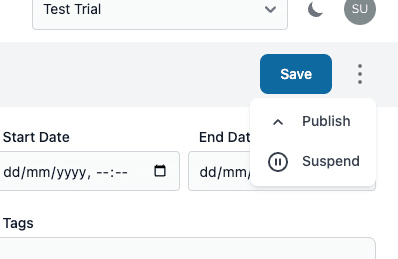
When a discount is in a status of Live you have the option to take the discount off the Live instance using the "Unpublish" option:
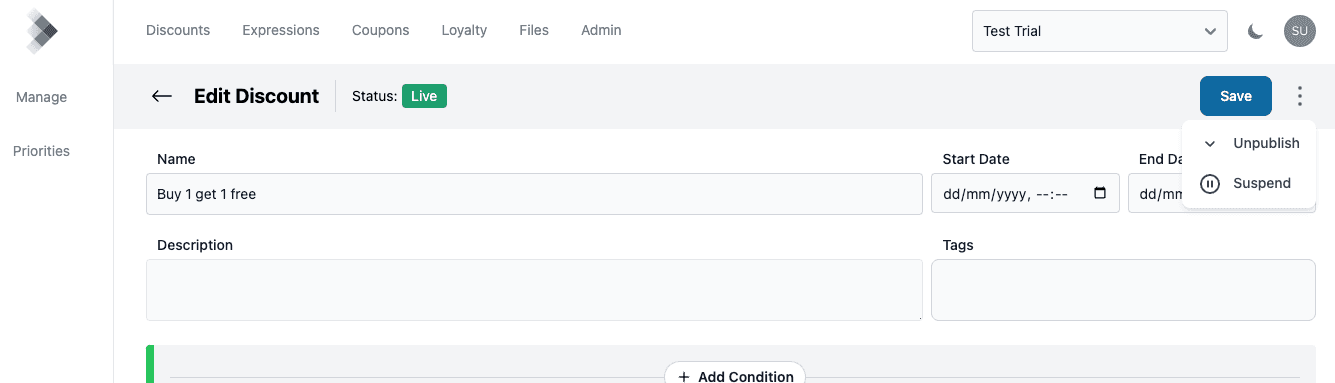
These options, as well as the ability to "Archive" or "Delete" a discount are available on the discount listing page:
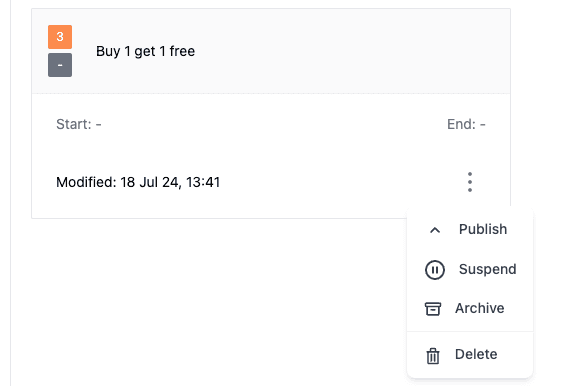
Making changes to a discount with a status of Live will update the Staging data instance and update the discount status to "Modified on Staging".
Archiving a discount allows you to hide unused discounts (the system will ignore them). To recover an archived discount, use the "Status" filter on the listing page:
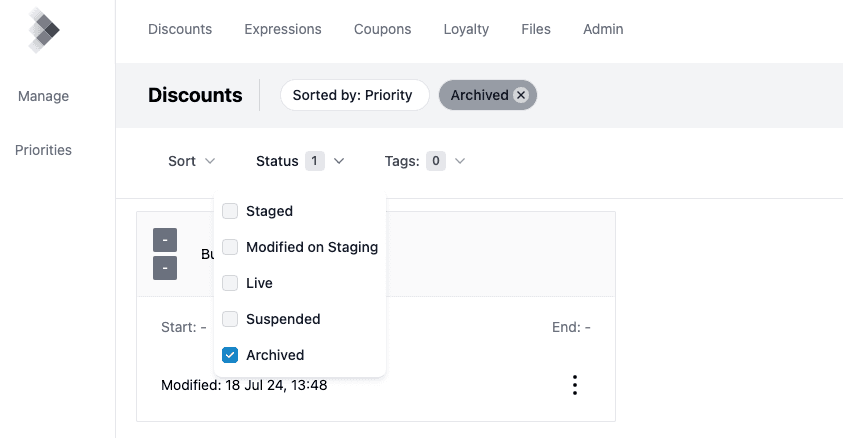
Use the 3 dots menu and click "Restore" to change the status to Staged.
The discount cards on the listing page shows the discount priorities for the Staging and Live instances. The Staging priority is on top and the Live priority below.
If the discount isn't on the Live instance (e.g. a status of Staged) then a grey box is displayed.
Below is an example of discounts with the different statuses:
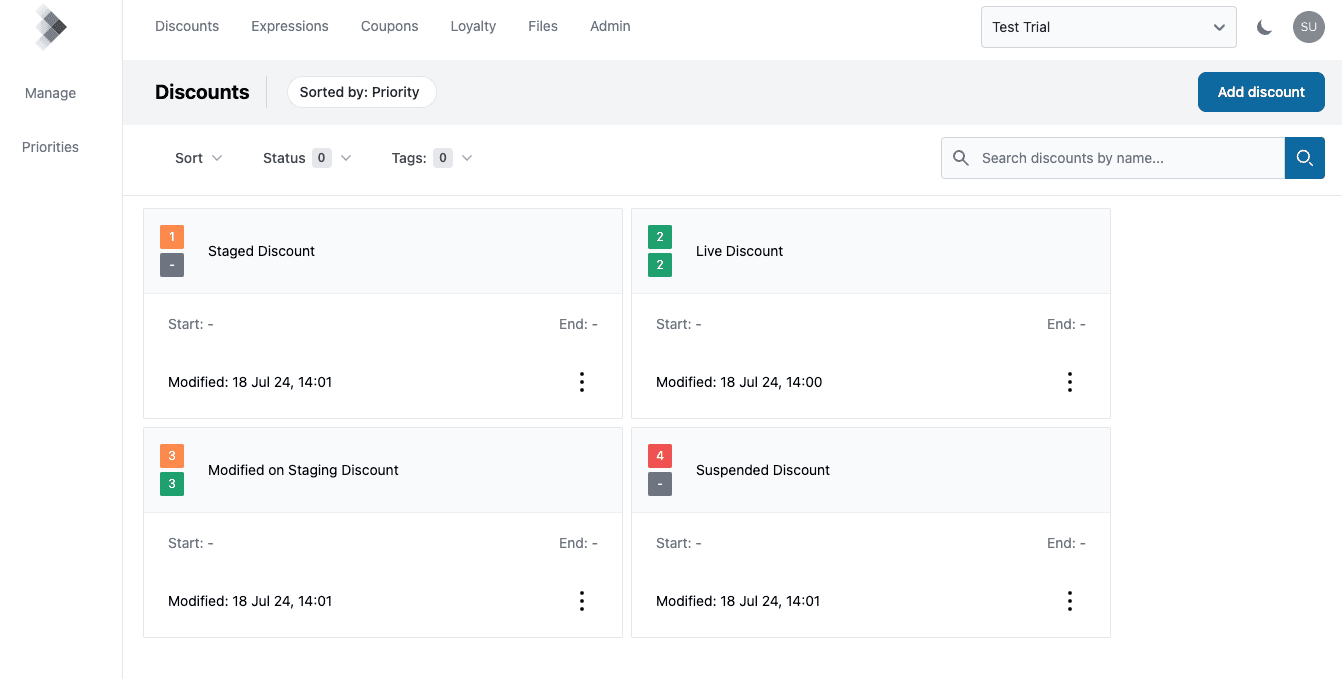
Note, publishing a discount to Live won't publish it's priority.
Priorities are managed separately, see the Discount Priorities guide for details.
