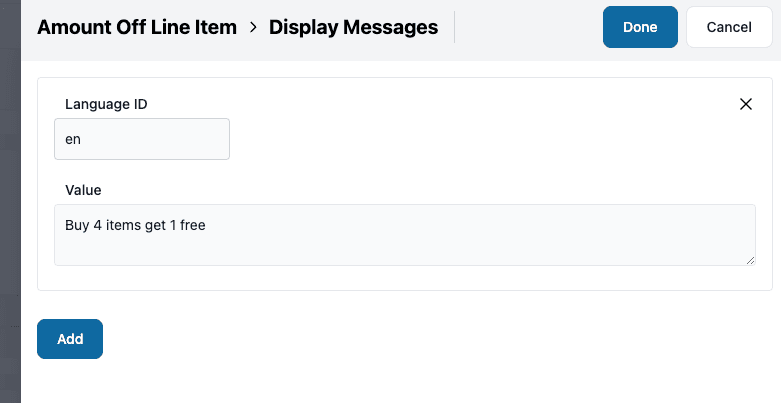Management Tooling - Discount Actions
Actions specify what happens if a discount condition matches.
When you click Add Action the list of possible actions are displayed:
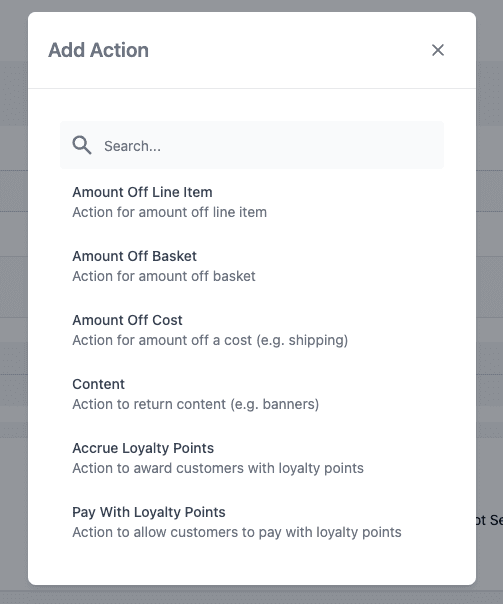
When you select the type of action you require, it is added to the discount. Click the edit icon to edit the action:
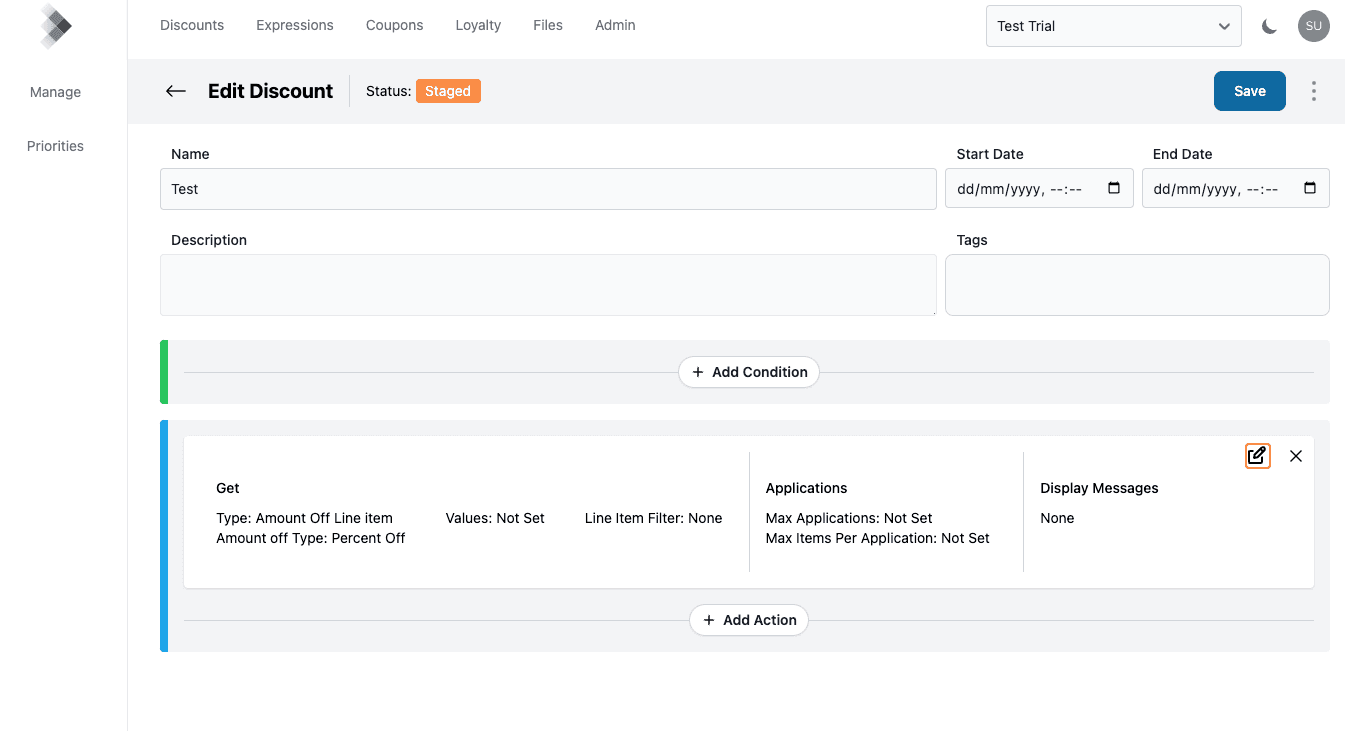
This will show the edit action sidebar:
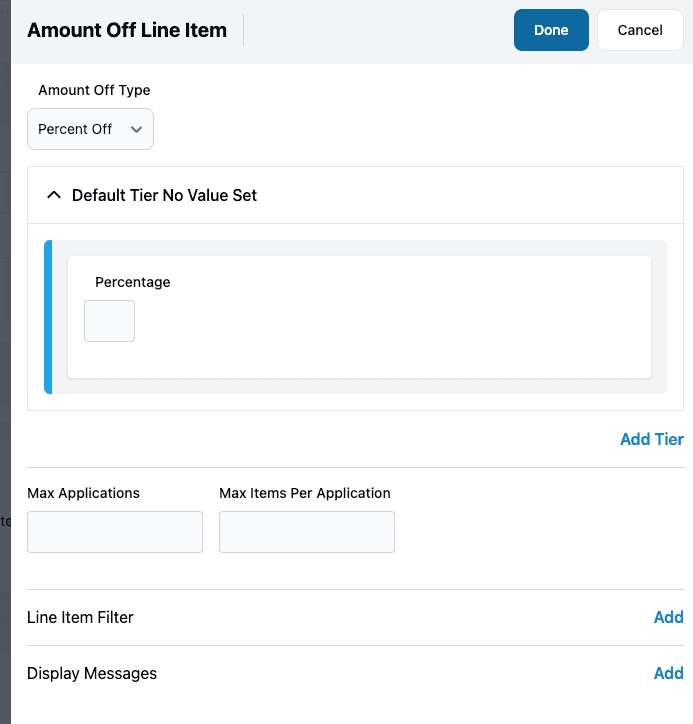
More details on the options available on the different actions are in the Discount Types guide.
The Amount Off (Amount Off Basket, Amount Off Line Item, Amount Off Cost) actions have similar options. The Amount Off Type options are:
- Percentage Off
- Amount Off (currency amount)
- Fixed Price (currency amount)
Action Specific Options
Amount Off Line Item
Some options to mention here:
- Max Applications - this can be used to limit the number of times the action is applied to the basket.
- Max Items Per Application - this is the maximum number of line items to award per-application
- Line Item Filter - in a similar way to the filter on a condition, this determines the requirements for line items to apply the discount to.
Amount Off Basket
The Max Applications can be set here - see Amount Off Line Item above.
Amount Off Cost
The Cost Name needs to be specified here. This name needs to match the Cost name passed to the /evaluate endpoint in the Processor API.
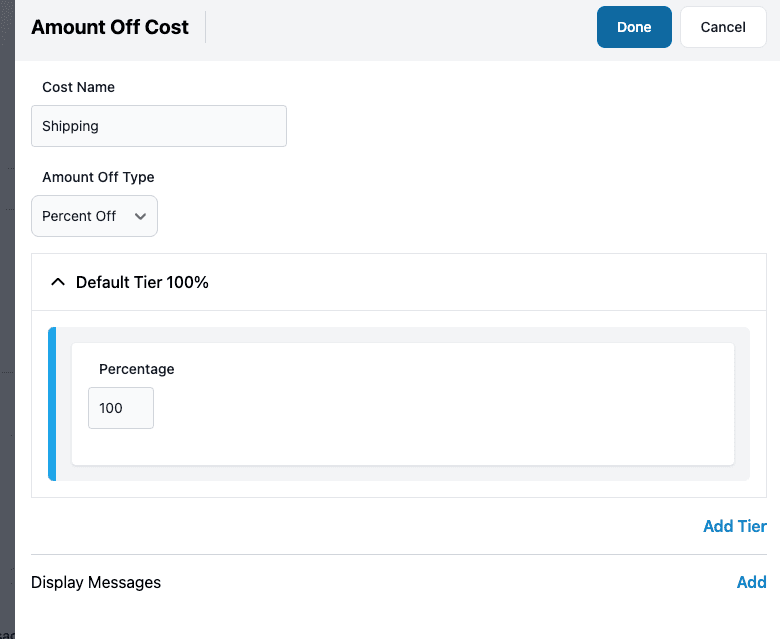
Loyalty
The Loyalty actions are detailed on the Loyalty Schemes guide.
Content
The content action allows you to enter content to display to a user. An entry can be added per-language ID:
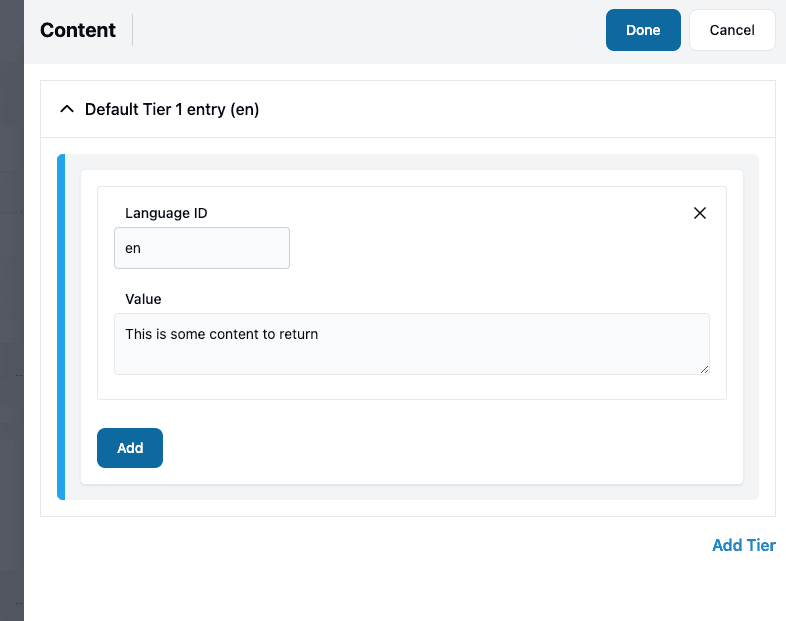
Tiers
Tiers allow a different action value based on a condition. E.g. you could give VIP customers 10% off and other customers 5% off.
All actions are required to have a value for the default tier. This is the value that is used when no other tiers match.
If you click the Add Tier button, a tier is added with a Condition and Action section:
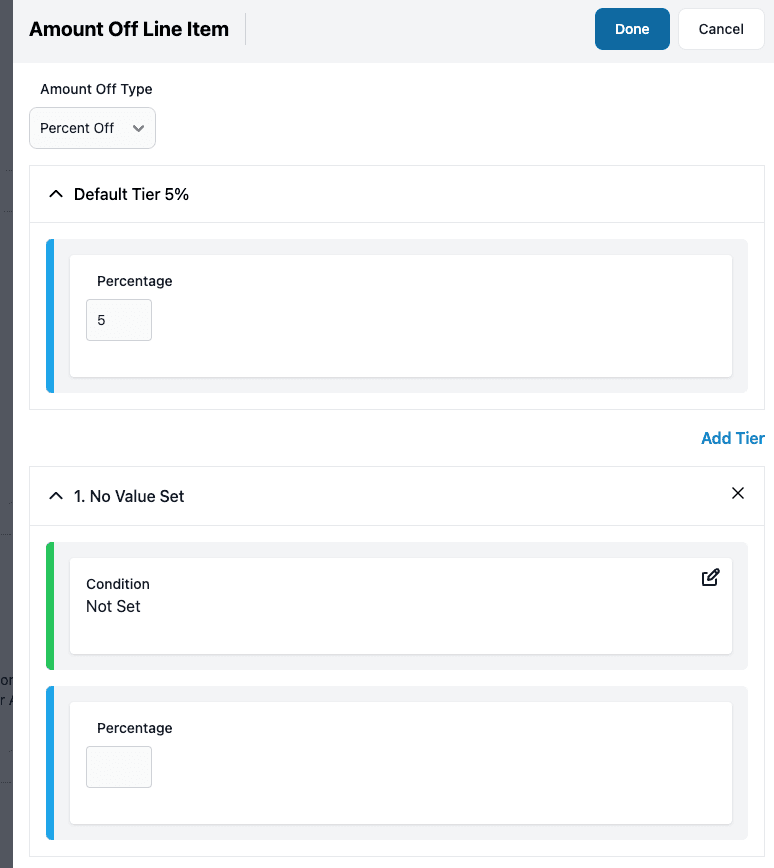
Click the Edit icon to edit the condition of the tier:
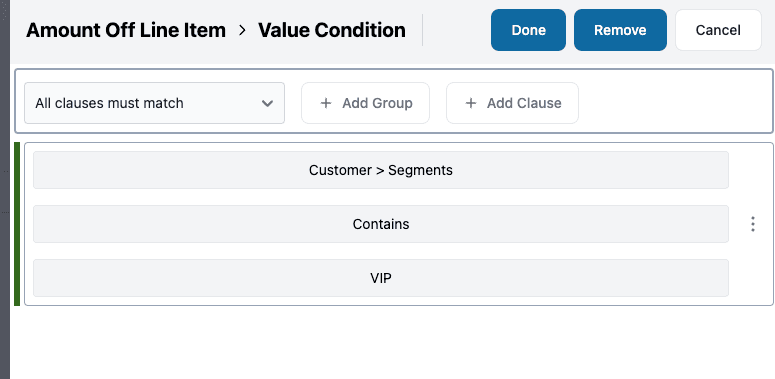
Tiers are evaluated in order - the first one that matches will be used and if none match the default tier will be used. Note, at present the UI does not allow re-ordering tiers.
Display Messages
Display Messages allow you to enter messages that can be shown to a customer when a discount action applies. An entry can be added per-language ID: