Management Tooling - commercetools integration
The Integrations section allows you to integrate a commercetools project with the Dovetech management tooling. Once configured, the expression builder will allow searching values in commercetools. This makes it easier to find and enter property values. The example below is for the Product Key property:
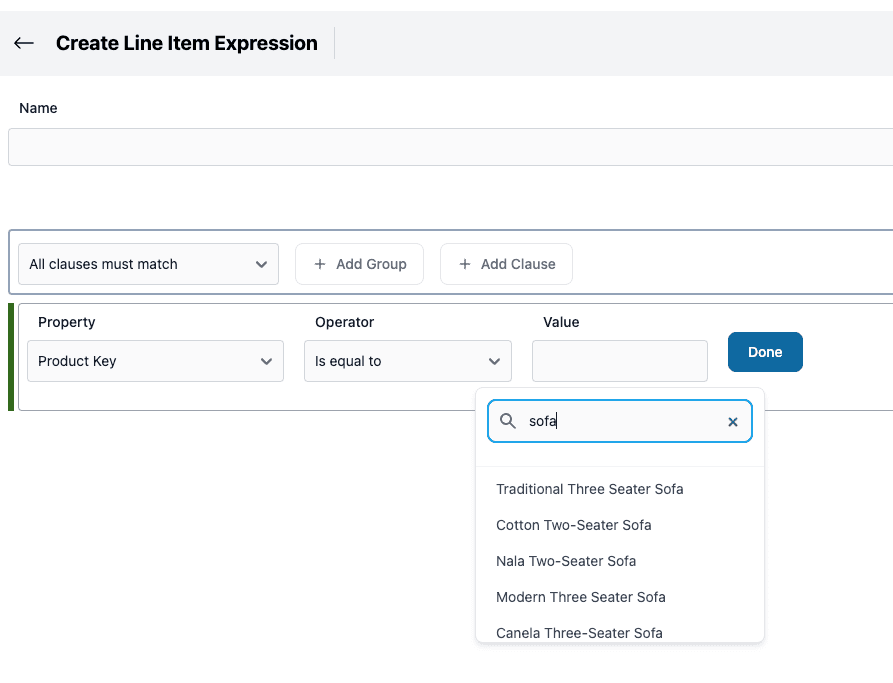
Prerequisites
Before creating the integration you will need to create an API Client in the commercetools Merchant Center (under Settings - Developer settings). This API Client needs "View" access for any commercetools API endpoints you want to use for the property search. The default property configuration when you create the integration uses the following permissions:
- View Products
- View Shipping Methods
- View Customer Groups
Below is a screenshot from the commercetools Merchant Center when creating an API Client.
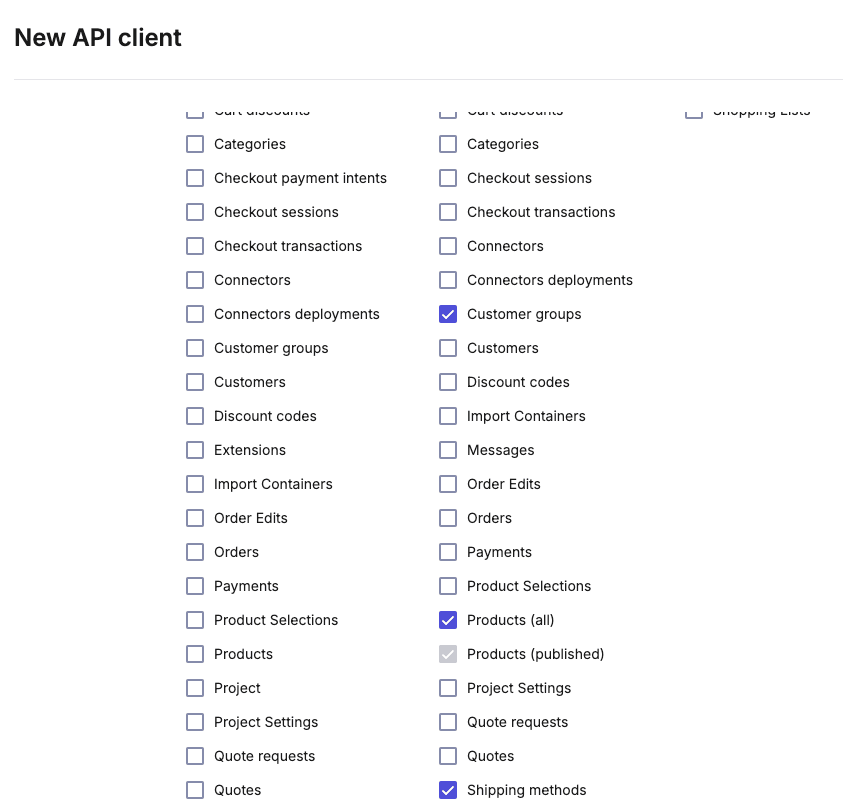
Note, you only need to create permissions for the endpoints you will use. I.e. if you're only going to use search for products, then only give access for viewing products.
Save the credentials in the "Environment Variables (.env)" format or just keep the page open in the Merchant Center while you create the integration.
Creating the Integration
On the Integrations page, click the "Add integration" button and choose commercetools. You will be presented with the create commercetools integration page:
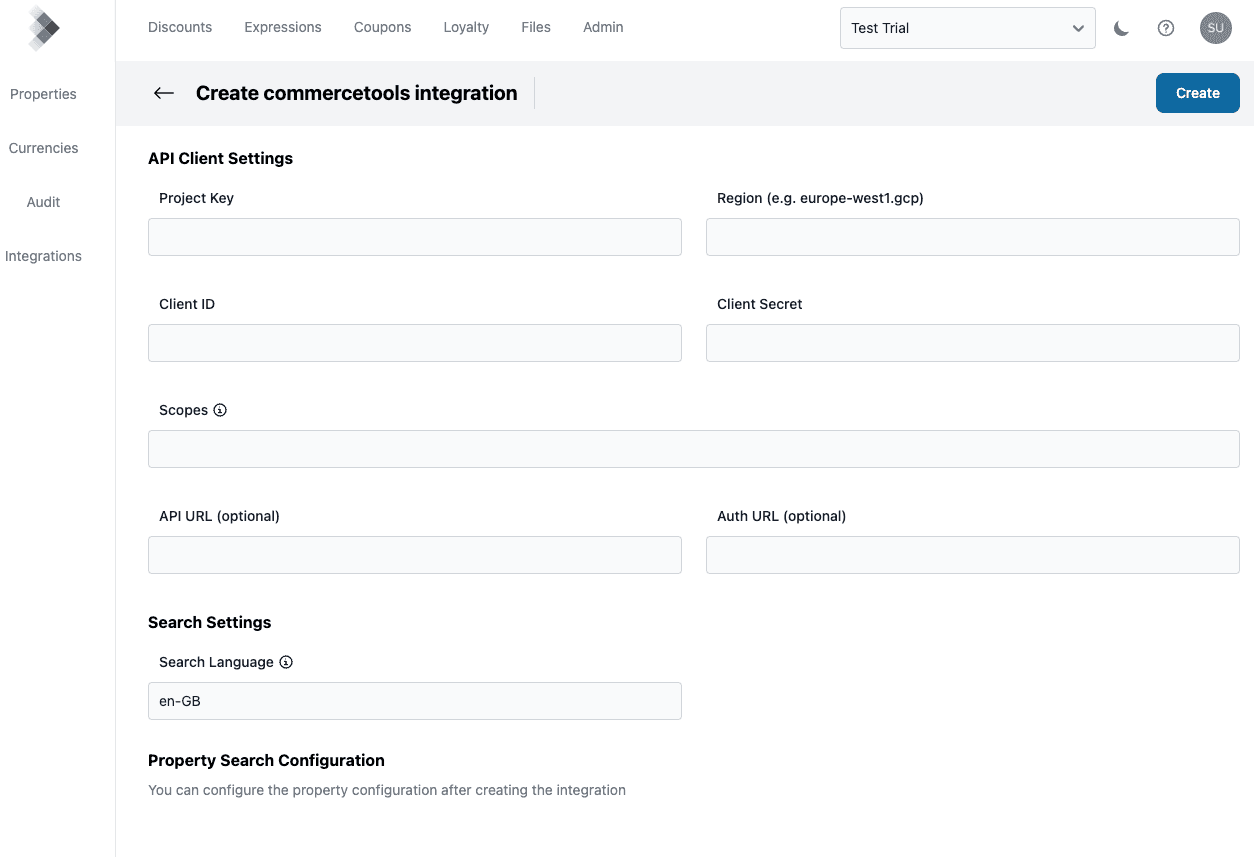
Complete the API Client Settings fields using the API Client you created above. For example, if you download the credentials in the "Environment Variables (.env)" format, you will have settings similar to those below:
CTP_PROJECT_KEY=project-key
CTP_CLIENT_SECRET=client-secret
CTP_CLIENT_ID=client-id
CTP_AUTH_URL=https://auth.europe-west1.gcp.commercetools.com
CTP_API_URL=https://api.europe-west1.gcp.commercetools.com
CTP_SCOPES=view_customer_groups:project-key view_products:project-key view_shipping_methods:project-key
Using these details you should complete the form as follows:
- Project Key:
project-key - Region:
europe-west1.gcp(make sure this includes the entire region - in this case it includes.gcpbecause the project is on Google Cloud) - Client ID:
client-id - Client Secret:
client-secret - Scopes:
view_customer_groups:project-key view_products:project-key view_shipping_methods:project-key
The API URL and Auth URL fields are optional and are only required if your values are different from the following commercetools defaults:
- API URL:
https://api.[region].commercetools.com - Auth URL:
https://auth.[region].commercetools.com
Once you have created the integration, you are redirect to the edit page.
Edit Page
Integration Property Search Configuration
On the edit page you can see the property configuration that was created by default:
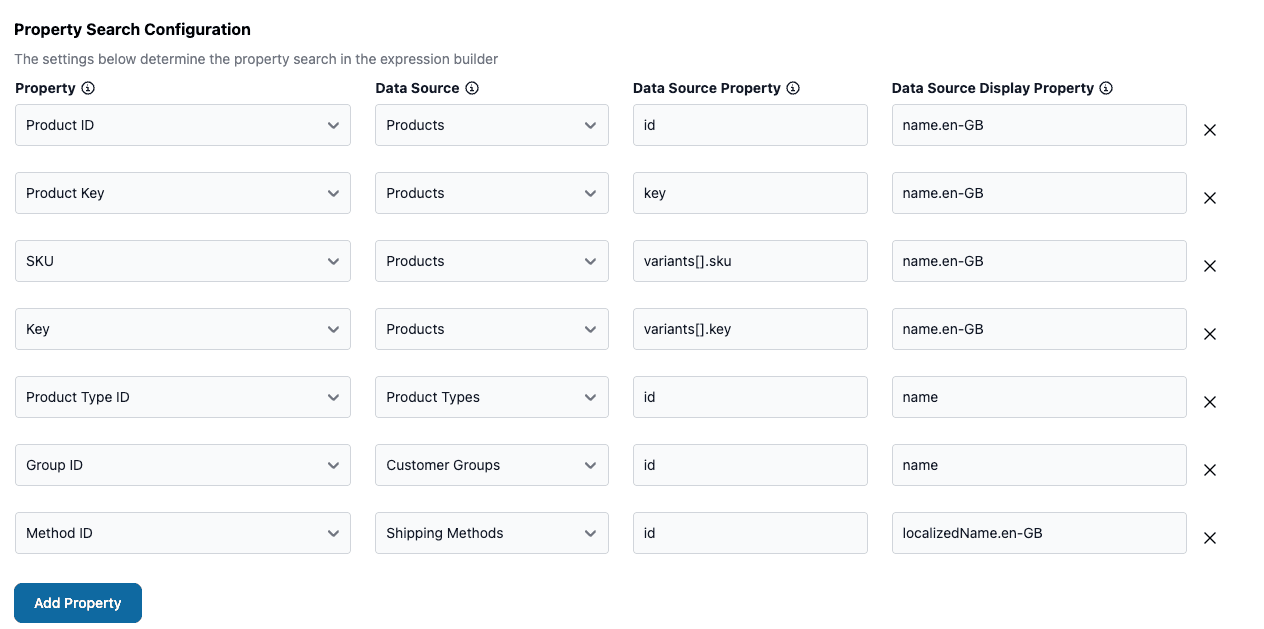
You can remove any you don't need or add new ones not created by default. Each property listed will be configured to provide a search using the commercetools API.
Details on each field are below:
- "Property" allows you to choose a property for which to configure search
- "Data Source" allows you to choose a commercetools API endpoint to use for the search (see more details below)
- "Data Source Property" is the property in the search response JSON to use as the property value
- "Data Source Display Property" is the property in the search response JSON to use as the display value in the search results
The object-mapper library is used to get the property for each search result. This is to provide a flexible and generic way to get values from the search result JSON.
For example, below is a sample product result from the /product-projections/search API endpoint:
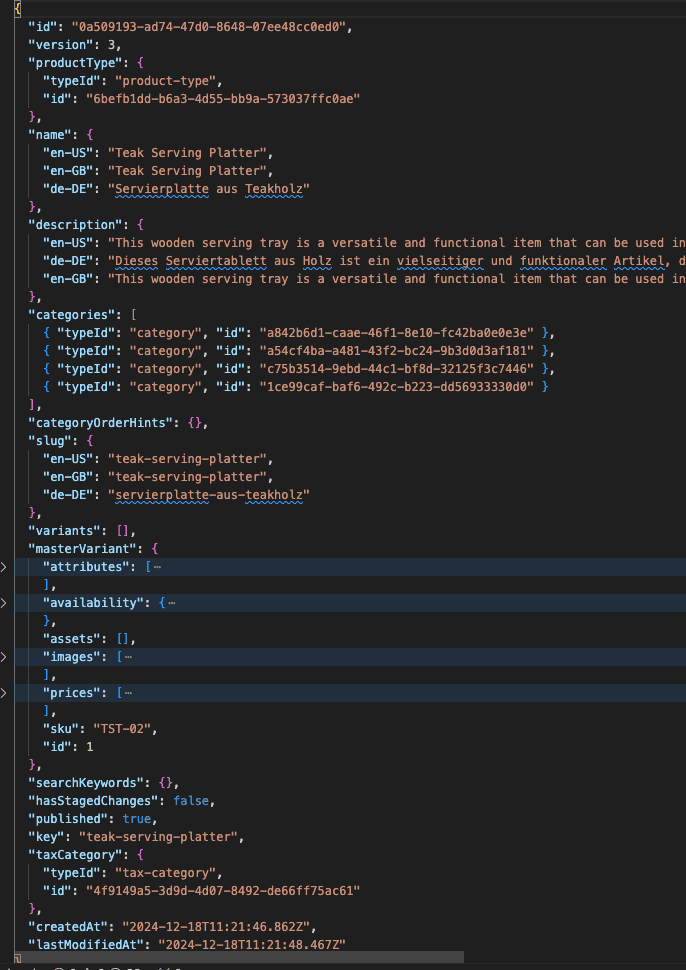
- The
keyvalue of the product is a top level property within the product. So to use that as the property value, you need to configure the "Data Source Property" to just be "key". - The English name of the product has a path of
name -> en-GBin the JSON. So to use that as the display text in the search results, you need to configure the "Data Source Display Property" to be "name.en-GB"
See the Object Mapper documentation for more details.
Note, for simplicity of working with variants, we merge the masterVariant and any additional values in the variants array into a single variants array.
Data Sources
The list below provides details on the mapping between the data source display name and the commercetools API endpoint:
- Products:
/product-projections/search - Shipping Methods:
/shipping-methods - Customer Groups:
/customer-groups - Product Types:
/product-types - Categories:
/categories - Stores:
/stores - Product Selections:
/product-selections - Attribute Groups:
/attribute-groups
Diagnosing Issues
If you receive an error when searching for a property value then check the permissions of the API Client. You can manually make a request to any of the commercetools API endpoints to check permissions. Note, we cache the integration config used by the search for up to 15 minutes so ensure you test the search after this period when making any API Client changes.
For the Product projections search, the commercetools documentation mentions enabling the search feature: Activation of the feature. We haven't had to do this for any of our projects, but it's worth checking if you have issues.
Client Secret
The Client Secret is stored separately to the other settings in AWS Secrets Manager.
Once the client secret has been saved successfully, its value is not displayed again.
